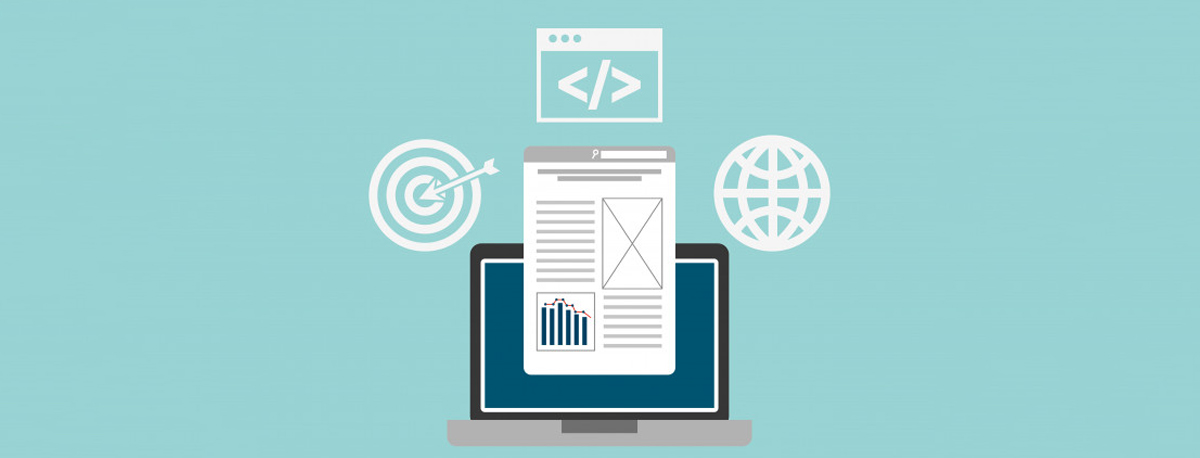Things your Google Tag Manager Container Should have
Are you set up for ongoing Google Tag Manager success? GTM isn't the easiest tool in the world to work with, but if you know how to use it, it can make your life much easier. Make your future self happier and more productive by setting up your GTM containers the right way today.
Today we're going to be talking to you about Google Tag Manager and what your default container in Google Tag Manager should contain. I think if you're in SEO, there are certainly a lot of things Google Tag Manager can do for you.
But if you've kind of said to yourself, "You know, Google Tag Manager is not the easiest thing to work with," which is fair, it is not, and it used to be a lot worse, but the newer versions are pretty good, then you might have been a little intimidated by going in there and doing stuff. But I really recommend that you include these things by default because later you is going to be really happy that current you put this stuff in. So we're going to go through what's in Kick Point's default Google Tag Manager container, and then hopefully you can take some of this and apply it to your own stuff.
Tags
So we're going to start with how this stuff is laid out. So what we have are tags and then triggers. The way that this works is the tag is sort of the thing that's going to happen when a trigger occurs.
Conversion linker
So tags that we have in our default container are the conversion linker, which is used to help conversions with Safari. If you don't know a lot about this, we recommend looking up some of the restrictions with Safari tracking and ITP. I think they're at 2.2 at the time we're recording this. So we recommend checking that out. But this conversion linker will help you get around that. It's a default tag in Tag Manager, so you just add the conversion linker. There's a nice article on Google about what it does and how it all works.
Events
Then we need to track a number of events. You can certainly track these things as custom dimensions or custom metrics if that floats your boat. I mean that's up to you. If you are familiar with using custom dimensions and custom metrics, then I assume you probably know how to do this. But if you're just getting started with Tag Manager, just start with events and then you can roll your way up to being an expert after a while.
External links
So under events, we always track external links, so anything that points out to a domain that isn't yours. The way that we track this is we're looking at every single link that's clicked and if it does not contain our client's domain name, then we record it as an external link, and that's an event that we record. Now remember, and I've seen accidents with this where someone doesn't put in your client's domain and then it tracks every single click to a different page on your client's website as an external link. That's bad.
When you transfer from HTTP to HTTPS, if you don't update Google Tag Manager, it will start recording links incorrectly. Also bad. But what this is really useful for are things like when you link out to other websites, as you should when you're writing articles, telling people to find out more information. Or you can track clicks out to your different social properties and see if people are actually clicking on that Facebook icon that you stuck in the header of your website.
PDF downloads
The next thing to track are PDF downloads. Now there's a limitation to this, of course, in that if people google something and your PDF comes out and then they click on it directly from Google, of course that's not going to show up in your Analytics. That can show up in Search Console, but you're not going to get it in Analytics. So just keep that in mind. This is if someone clicks to your PDF from a specific page on your website. Again, you're decorating the link to say if this link contains a PDF, then we want to have this.
Scroll tracking
Then we also track scroll tracking. Now scroll tracking is when people scroll down the site, you can track and fire an event at say 25%, 50%, 75%, and 100% of the way down the page. Now the thing is with this is that your mileage is going to vary. You will probably pick different percentages. By default, in all of our containers we put 25%, 50%, 75%, and 100%. Based on the client, we might change this.
An advanced, sort of level up tactic would be to pick specific elements and then when they enter the viewport, then you can fire an event. So let's say, for example, you have a really important call to action and because different devices are different sizes, it's going to be a different percentage of the way down the page when it shows up, but you want to see if people got to that main CTA. Then you would want to add an event that would show whether or not that CTA was shown in the viewport.
Form submits
Then also form submits. Of course, you're going to want to customize this. But by default put form submits in your container, because I guarantee that when someone is making your container let's say for a brand-new website, they will forget about tracking form submits unless you put it in your default container and they look at it and say, "Oh, right, I have to edit that." So always put form submits in there.
Tel: & mailto: links
Of course you want to track telephone links and mailto: links. Telephone links should always, always be tappable, and that's something that we see a lot of mistakes. Particularly in local SEO, when we're dealing with really small business websites, they don't make the telephone links tappable. It's probably because people don't know how. In case you don't know how, you just telephone and then a colon and then the telephone number.
href="tel: "
That's it. That's all you need to do. Just like a link, except rather than going out to an HTTPS://, you're going out to a telephone number. That is going to make your visitors' lives so much easier, particularly on mobile devices. You always want to have those be tappable. So then you can track the number of people who tap on telephone links and people who tap on mailto: links exactly the same way. Now something that I do have to say, though, is that if you are using a call tracking provider, like CallRail for example, which is one that we use, then you're going to want to shut this off, because then you could end up in double counting.
Particularly if you're tracking every call made out from your website, then CallRail would have an Analytics integration, and then you would be tracking taps and you might also be tracking telephone clicks. So you can track it if you want to see how many people tap versus picking up the phone and calling the old-fashioned way with landlines. You can also do that, but that's entirely up to you. But just keep that in mind if you are going to track telephone links.
All pages tracking
Then, of course, all pages tracking. Make sure you're tracking all of the pages on your website through Google Analytics. So those are the tags.
Triggers
Next up are the triggers. So we have a tag of external links. Then we need a trigger for external links. The trigger says when somebody clicks an external link, then we want this event to happen.
Clicks
So the event is where you structure the category and then the action and the label.
External links
The way that we would structure external links, for example, we would say that the category for it is an external link, the action is click, and then the label is the actual link that was clicked for example. You can see you can go through each of these and see where this is happening.
Form submits
Then on things like form submit, for example, our label could be the specific form.
Tel: & mailto:
On telephone and mailto:, we might track the phone number.
PDFs
On other things, like PDFs, we might track like the page that this happened on.
Page scroll
For scroll tracking, for example, we would want to track the page that someone scrolled down on. What we recommend when you're setting up the event tracking for page scroll, the category should be page scroll, the action should be the percentage of which people scroll down, and then the label should be the URL.
Really think of it in terms of events, where you've got the category, which is what happened, the action, which is what did the person do, and the label is telling us more information about this. So actions are typically things like scroll, click, and tap if you're going to be fancy and track mobile versus desktop. It could be things like form submit, for example, or just submit. Just really basic stuff. So really the two things that are going to tell you the difference are things like categories and labels, and the action is just the action that happened.
we're really pedantic when it comes to setting up events, but we think in the long term, again, future you are going to thank you if you set this stuff up properly from the beginning. So you can really see that the tag goes to this trigger. Tag to trigger, tag to trigger, etc. So really think about making sure that every one of your tags has a corresponding trigger if it makes sense.
Courtesy & Copyright
https://creativesaints.com/
http://graphicwebdesign.in/
https://www.papeel.com.br/
https://moz.com/blog?page=15
https://moz.com/blog/best-free-seo-tools
https://moz.com/blog?page=19
https://moz.com/blog
https://moz.com/blog/google-tag-manager-container
https://moz.com/blog?page=20